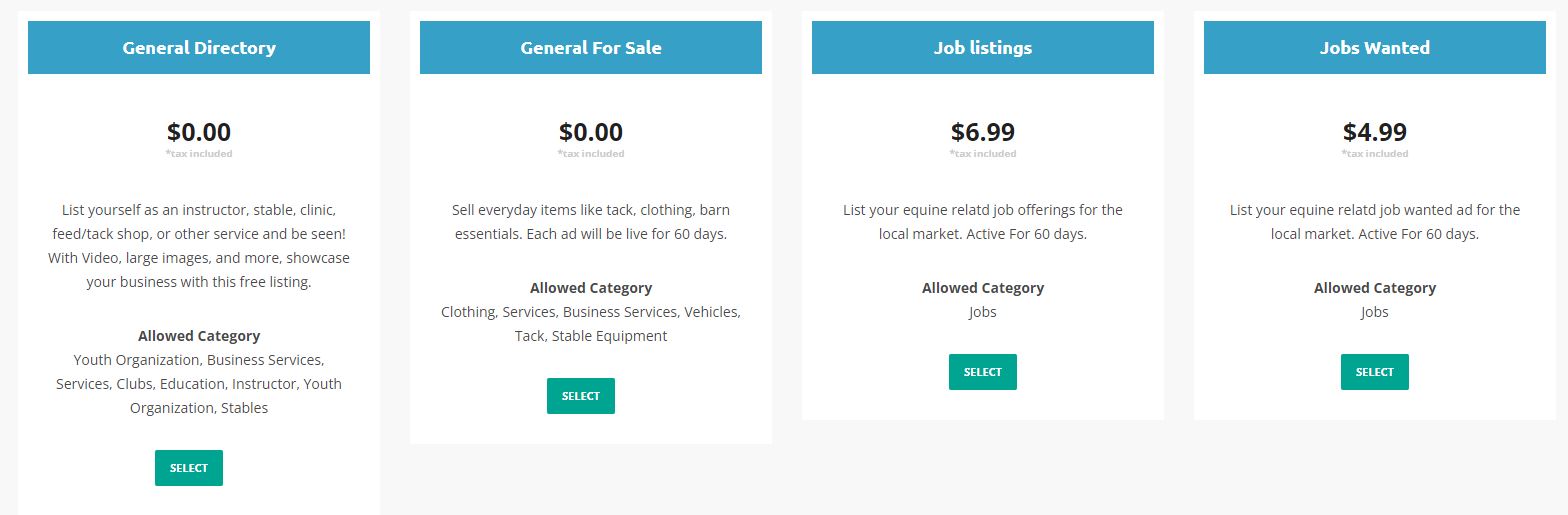Types Of Ads
EquusLocal offers you 8 different types of ads that you can select during ad posting or reposting. It is not possible to switch between different ad types while it is live. The available types are:
- Sell (expires in 60 days)
- Auction (expires in 15 days)
- Buy (expires in 60 days)
- Exchange (expires in 60 days)
- Real Estate For Sale (expires in 90 days)
- Real Estate For Rent (expires in 90 days)
- Job – Offer (expires in 60 days)
- Job – Wanted (expires in 60 days)
- Directory (No expiration)
- Horse For Sale (expires in 90 days)
- Horse For Rent (expires in 90 days)
How Do The Ad Packages Work?
Equus Local uses a hybrid model of ads. This means we sell packages of ads that you as the user can purchase depending on your needs. Each package is good for a pre-determined amount of time that is specified in the ad. Once live, each ad type is good for 60 days except the directory type which is good for 1 year.
Every new user receives 3 free ads to use as they like across all paid ad types. After your free ads are up, the regualr ad prices will kick in for any future paid ads you create. The full pricing of the ads can be found in your account dashboard under the subscription tab.
How Do Auctions Work?
In order to participate in any auction first, you need to register for a user account. Once you have an account visit any auction and in the sidebar, you will notice the bidding box.
Below the input for bid value, you will see what is the minimum value you must place. Once the auction is finished and if you’ve won it, you will receive a confirmation email.
A list of all auctions in which you are in or have participated is displayed on your profile under Auctions.
How Can I Contact Seller?
In order to retrieve the phone number of the seller go to their profile page or any of their ads and you will notice a block in the sidebar with the phone number.
If you wish to start messaging conversation with the seller first create an account. Once you have created your account navigate to any of their ads and you will notice a button for sending messages. A list of your messages is available on your profile. Within your account, you have our messaging system where you will be able to continue conversations.
How To Create Your Ad
After signing up, you can come back to the home page to log in to your dashboard to create an ad. You find the dashboard by clicking the person icon (if logged in) or the circle with the arrow icon) if not logged in, at the top of the page to the right of the menu bar.
Once in your dashboard, make sure your profile is completely filled out under settings. Then, you can navigate to “your ads” on the left-hand navigation. You can then either click the large question mark to create a new ad or the small icon on the top right of the page with the plus sign. You will be prompted to verify your phone number, and after verification, you can create your ad.
Choose the type of ad you want to create, and on the right, you can choose the category your ad should fall into. You can then upload some images and add a video if you have one. Add a description for your ad, the location, and the precise location. The precise location sets your map, while the location is how people search for you on the website. Once finished, you can hit submit. All ads must be approved by the admin so please be patient. Your ad should be reviewed in 24-48 hours.
How Does the Review System Work?
There are two types of reviews – buyer and seller. The first step is to register on our marketplace. Next, you need to send a message to a seller. Once the seller responds to your message you will be able to review the seller and at the same time seller will be able to review you.
When users visit your profile they will be able to see your overall reviews and filter them by type.
Once you post a review it can not be changed. Also, the seller and you have the option to respond to the review.
What Are Favorited Ads?
If you have found some ad that you want to visit later or contact the seller later, etc. you can mark it as Favorite and it will be saved to the list of your favorite ads which you can access from your profile dashboard.
How To Promote Submitted Ad?
In order to promote your ads first you must navigate to your submitted ads and from the action menu select last option. It will open modal with list of all available promotions on market as well as your currently active promotions for the particular ad.
List of available promotions are:
- Bump Up Ad ( this will update creation date while expiration time remains and can be used only once per ad )
- Highlight Ad ( this will make your ad stand out from others in the listing )
- Top Ad ( make your ad in the first 5 positions of ad listings as well as in its regular listing position )
- Urgent Ad ( display urgent ribbon on ad box )
- Home Map Ad ( have your ad appear on the landing page )
With an exception of the Bump-Up promotion, all of them can have multiple packages available.
Once you have selected the promotion type and period you can proceed to the payment screen. Once the payment is cleared your promotion will be active. Promotion starts from the time when payment is cleared and not from the time the promotion is requested.
Why Are There Locations In Dropdown And On Map?
From the dropdown you are selecting the general location of your advert while selecting it on the map you are being more precise. Also if the location search of the marketplace is set to geolocation, people who search by location will find your ad easier. Location search of the marketplace can also be set as a list of predefined values in which case value from the dropdown is being used.
How To Report Ad?
If you feel that the ad is breaking some rules, you can report it directly from the ad page by clicking on the Report button and writing detailed reasons. The ad will remain active until the administrator checks it out.